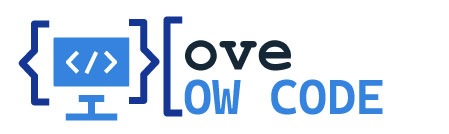Welcome to your ultimate automation guide for beginners using PowerAutomate! PowerAutomate is a powerful tool that helps you streamline tasks. This lets you focus on what’s important in your daily work. This article will give you key insights and practical tips to boost your productivity in different fields.
Whether you’re new to automation or want to improve your skills, you’ll find helpful advice here. You’ll learn how to start using PowerAutomate and make the most of it.
Mục lục
- 1 What is PowerAutomate?
- 2 Why Choose PowerAutomate for Automation?
- 3 Getting Started with PowerAutomate
- 4 Beginner PowerAutomate: Essential Tips
- 5 Building Effective Flows
- 6 Integrating PowerAutomate with Other Microsoft Tools
- 7 Exploring Templates in PowerAutomate
- 8 Debugging Flows in PowerAutomate
- 9 Advanced Features for PowerAutomate Users
- 10 Accessing Learning Resources for PowerAutomate
- 11 Conclusion
- 12 FAQ
- 12.1 What is PowerAutomate?
- 12.2 How can beginners get started with PowerAutomate?
- 12.3 What are the benefits of using PowerAutomate?
- 12.4 Are there any common mistakes new users make with PowerAutomate?
- 12.5 Can I customize templates in PowerAutomate?
- 12.6 How does PowerAutomate integrate with other Microsoft tools?
- 12.7 What are the different types of flows I can create?
- 12.8 How can I troubleshoot issues with my PowerAutomate flows?
- 12.9 What advanced features does PowerAutomate offer?
- 12.10 Where can I find learning resources for PowerAutomate?
Key Takeaways
- PowerAutomate simplifies the automation process for beginners.
- Learn how to effectively streamline tasks in your workflow.
- Gain practical insights to enhance your productivity.
- This guide provides a step-by-step approach to using PowerAutomate.
- Discover real-world applications of PowerAutomate in various industries.
What is PowerAutomate?
PowerAutomate is a cloud-based service that helps automate tasks across different apps and services. It’s key for companies wanting to make their processes smoother. This tool lets users set up automated workflows, boosting productivity and cutting down on manual tasks.
Definition and Overview
The automation definition is about making a system work without needing a person. PowerAutomate makes this happen by letting users create workflows that start tasks automatically when certain conditions are met. As more businesses go digital, tools like PowerAutomate become crucial for keeping operations running smoothly.
Key Features of PowerAutomate
Knowing the PowerAutomate features is important to get the most out of it. Some key features include:
- Pre-built Connectors: Connects over 300 apps easily.
- Triggers: Starts actions automatically when certain events happen.
- Flow Types: Offers various workflow types, from simple to complex automated flows.
These features make PowerAutomate a great tool for beginners. It helps simplify workflows and improve teamwork within teams.
| Feature | Description |
|---|---|
| Pre-built Connectors | Allows integration with popular applications to streamline user processes. |
| Triggers | Initiates actions automatically based on specific conditions or events. |
| Flow Types | Different workflows ranging from easy button-click operations to complex automated processes. |
Why Choose PowerAutomate for Automation?
PowerAutomate is a top pick for businesses wanting to automate their work. It’s easy to use and does a lot. Knowing its benefits and uses can make work more efficient in many fields.
Benefits of Using PowerAutomate
PowerAutomate makes work easier by handling routine tasks. This leads to a more productive work place. Here are some main benefits:
- Cost-Effectiveness: It saves money by cutting down on manual work.
- User-Friendly Interface: Anyone can use it, no matter their tech skills.
- Time-Saving Capabilities: It cuts down the time spent on simple tasks, letting teams focus on big projects.
- Integration with Other Applications: It works well with Microsoft tools and other apps, making things better.
Real-World Applications
Many industries use PowerAutomate to automate tasks. Here are some examples:
| Industry | Automation Use Case | Impact |
|---|---|---|
| Marketing | Automated email campaigns | Increased lead nurturing |
| Finance | Invoice processing | Reduced processing time |
| Healthcare | Patient appointment reminders | Improved patient engagement |
| Human Resources | Onboarding processes | Smoother integration of new hires |
Getting Started with PowerAutomate
Starting with PowerAutomate opens a world of possibilities. Beginners can start by learning to create flows. These flows automate tasks and cut down on repetitive actions. Knowing how to use connectors and triggers is key to building efficient workflows.
Creating Your First Flow
Creating your first flow is a big step in your PowerAutomate journey. Start by going to the PowerAutomate dashboard. There, you can choose to create a new flow. You can pick from automated, instant, or scheduled flows, depending on what you need.
For example, you can set up an automated flow to send an email alert when a new entry is added to a SharePoint list. Using templates can make this process easier.
Understanding Connectors and Triggers
Connectors and triggers are key in PowerAutomate. Connectors link your flow to different data sources and services. This lets you move information easily. Triggers start your flow based on certain events.
For instance, a trigger could be a new email in your inbox. This would alert your flow to take further actions.
- Popular connectors include Microsoft 365, SharePoint, and Dynamics 365.
- Common triggers involve receiving emails, creating new items, or posting messages in Teams.
By mastering these elements, you’re on your way to using PowerAutomate to its fullest. This will help optimize your workflows.
Beginner PowerAutomate: Essential Tips
Starting with PowerAutomate can feel like a big task. Learning the ropes can be tough. But, with the right tips, you can make the most of it. Focus on the best practices and steer clear of common pitfalls.
Best Practices for New Users
Here are some tips to help you work more efficiently:
- Plan your workflows ahead of time: Think through your entire process before starting. This avoids problems later on.
- Test your flows regularly: Testing often ensures your workflows work smoothly. It also helps catch issues early.
- Use clear naming conventions: Name your flows and triggers clearly. This makes them easier to find and understand later.
- Document your processes: Keep detailed records of your workflows. This helps with troubleshooting and teaching others.
Common Mistakes to Avoid
Many beginners make mistakes that slow them down. Here are some common errors and how to avoid them:
- Neglecting performance monitoring: Not tracking performance makes it hard to see where to improve.
- Overcomplicating workflows: Keep it simple. Too many steps can confuse and slow you down.
- Ignoring error handling: Good error handling saves time and reduces frustration.
- Failing to collaborate with others: Working with your team can bring new ideas and improve your workflows.
Building Effective Flows
Knowing the different flow types is key to using PowerAutomate well. Each flow type has its own purpose and meets various automation needs. This knowledge helps create workflows that are efficient and fit your business’s unique needs.
Types of Flows Explained
PowerAutomate has several flow types, each for different automation needs:
- Automated Flows: These flows start automatically when certain conditions are met. They help with tasks like data entry and sending notifications.
- Instant Flows: Users start these flows manually. They’re great for tasks that need quick action, like sending approvals or updates.
- Scheduled Flows: These flows run at set times. They’re perfect for tasks like making reports or backing up data.
- Business Process Flows: These flows guide users through a series of steps. They ensure consistency in complex processes, like onboarding or managing projects.
Here’s a quick look at the different flow types and their common uses:
| Flow Type | Description | Use Cases |
|---|---|---|
| Automated Flows | Triggered by events, running without user intervention | User registrations, alert notifications |
| Instant Flows | User-initiated, providing immediate results | Quick approvals, data submissions |
| Scheduled Flows | Runs at specified times for regular tasks | Daily backups, weekly reports |
| Business Process Flows | Guides users through step-by-step processes | Sales process, customer onboarding |
Integrating PowerAutomate with Other Microsoft Tools
In today’s fast-paced work environment, connecting various applications boosts productivity. PowerAutomate integration with Microsoft Teams and Dynamics 365 creates a strong ecosystem. It makes workflow automation seamless. This synergy streamlines processes, improves communication, and manages tasks better.
PowerAutomate and Microsoft Teams
Integrating PowerAutomate with Microsoft Teams changes team collaboration. It automates tasks like sending reminders and creating new tasks in Teams. This saves time and keeps the workplace organized.
With a few clicks, teams can set up workflows. These workflows improve communication and keep everyone on the same page.
PowerAutomate with Dynamics 365
PowerAutomate and Dynamics 365 together offer great benefits for managing customer relationships and business processes. Automation helps with data entry, reminders, and notifications. This integration lets businesses quickly respond to customer inquiries and streamline sales processes.
By using PowerAutomate, teams can automate repetitive tasks. This frees up time for more strategic activities.

| Integration Aspect | PowerAutomate & Microsoft Teams | PowerAutomate & Dynamics 365 |
|---|---|---|
| Automation of Tasks | Yes, streamline team processes | Yes, enhance customer service |
| Communication Enhancement | Notifications in Teams | Customer follow-up alerts |
| Time Savings | Reduced switching between apps | Less manual data entry |
| Workflow Flexibility | Custom workflows in Teams | Tailored processes in Dynamics 365 |
Exploring Templates in PowerAutomate
PowerAutomate has tools to make automation easy, even for those without coding skills. It offers pre-built templates to help speed up workflow creation. These templates cover many tasks, helping beginners get started with automation.
Using Pre-Built Templates
Pre-built templates offer solutions for common tasks. They let users quickly automate things like data collection, sending notifications, or approvals. This way, people and teams can skip over the complex setup steps. Here are some examples:
- Collecting responses from online forms to a spreadsheet.
- Sending automated reminders for upcoming events.
- Integrating various applications for streamlined communication.
Customizing Templates for Your Needs
While pre-built templates are great, customizing workflows makes them even better. Users can change templates to fit their specific needs. This means they can adjust triggers, actions, or add new steps for unique processes. For instance, someone can modify a standard email template to include extra data from their database. This ensures the message is just right for the audience.
Debugging Flows in PowerAutomate
Working with PowerAutomate means you need to fix issues quickly. Debugging flows helps users find and fix errors fast. This keeps everything running smoothly.
The Flow Checker is a key tool for fixing PowerAutomate problems. It checks workflows for common issues before they cause trouble. You can find it in the design interface, helping you stay ahead of errors.
PowerAutomate’s logging feature also helps a lot. It captures detailed logs during flow runs. This lets users check error messages and data flow problems. It makes finding and fixing issues easier.
Here are some tips for debugging:
- Use the Flow Checker often to catch problems early.
- Keep detailed records of flow changes for later use.
- Test flows in a safe space before using them fully.
- Look closely at execution history for detailed error info.
Using these tips can really help you understand how to fix PowerAutomate issues. Mastering debugging flows makes workflows more reliable. It also makes users more confident in managing automations.

Advanced Features for PowerAutomate Users
PowerAutomate has many advanced features to make user experience better. These tools help make automated workflows more effective. The AI Builder and custom connectors are two key features that offer a lot of capabilities.
AI Builder Integration
The AI Builder lets users create flows with artificial intelligence. It automates tasks like data prediction and image recognition. Users don’t need to know a lot about AI to use it, making AI more accessible.
This leads to workflows that get smarter and adapt to data changes. It makes processes more efficient and flexible.
Custom Connectors
Custom connectors let users link PowerAutomate with third-party apps easily. By making specific connectors, users can make their workflows more extensive. This means businesses can connect to any API they need, without needing to program.
This combination of features makes PowerAutomate a strong tool for improving automation. It helps organizations streamline their processes better.
| Feature | Description | Benefits |
|---|---|---|
| AI Builder | Integrates AI functions into workflows. | Enhances data-driven decision making. |
| Custom Connectors | Allows integration with third-party services. | Extends flow capabilities and flexibility. |
| Advanced Flows | Complex workflows utilizing various features. | Streamlines organizational processes efficiently. |
Accessing Learning Resources for PowerAutomate
Learning about PowerAutomate can boost your automation skills. There are many online resources available. You can find online courses, tutorials, and community support to help you learn.
Online Courses and Tutorials
Many platforms offer online courses for PowerAutomate. These courses are designed for all skill levels. Here are some top options:
- Udemy: Offers a wide range of courses, from beginner to advanced.
- LinkedIn Learning: Provides detailed tutorials on practical uses.
- Microsoft Learn: Offers official training for hands-on learning.
These courses often give you a certification. This can help your career grow.
Community Forums and Support
Community support is key for learning PowerAutomate. Forums let users share knowledge, solve problems, and learn from others. Here are some great places to connect:
- Microsoft Tech Community: A place to connect, ask questions, and share solutions.
- Stack Overflow: Great for coding and automation questions.
- Reddit: Subreddits like r/PowerAutomate are good for casual discussions.
Using these resources can help you understand and use PowerAutomate better. It’s a great way to improve your automation skills.
Conclusion
In summary of PowerAutomate, we’ve looked at its main features and benefits. It’s a key tool for automating tasks. This guide has shown how it boosts productivity and makes workflows smoother.
PowerAutomate works well with other Microsoft apps. It helps users learn about connectors, triggers, and flows. This knowledge lets them automate their tasks more easily.
PowerAutomate is a big help in saving time on manual tasks. Starting your automation journey is exciting. Remember, getting hands-on experience is crucial.
So, start testing and tweaking your flows. This will help you see all the good things it can do.
In final thoughts, PowerAutomate has a lot to offer. With the right tools and knowledge, anyone can use it well. It makes workflows better and meets today’s business needs.
So, go ahead and explore. Be creative. Let PowerAutomate change how you work.

 Tiếng Việt
Tiếng Việt